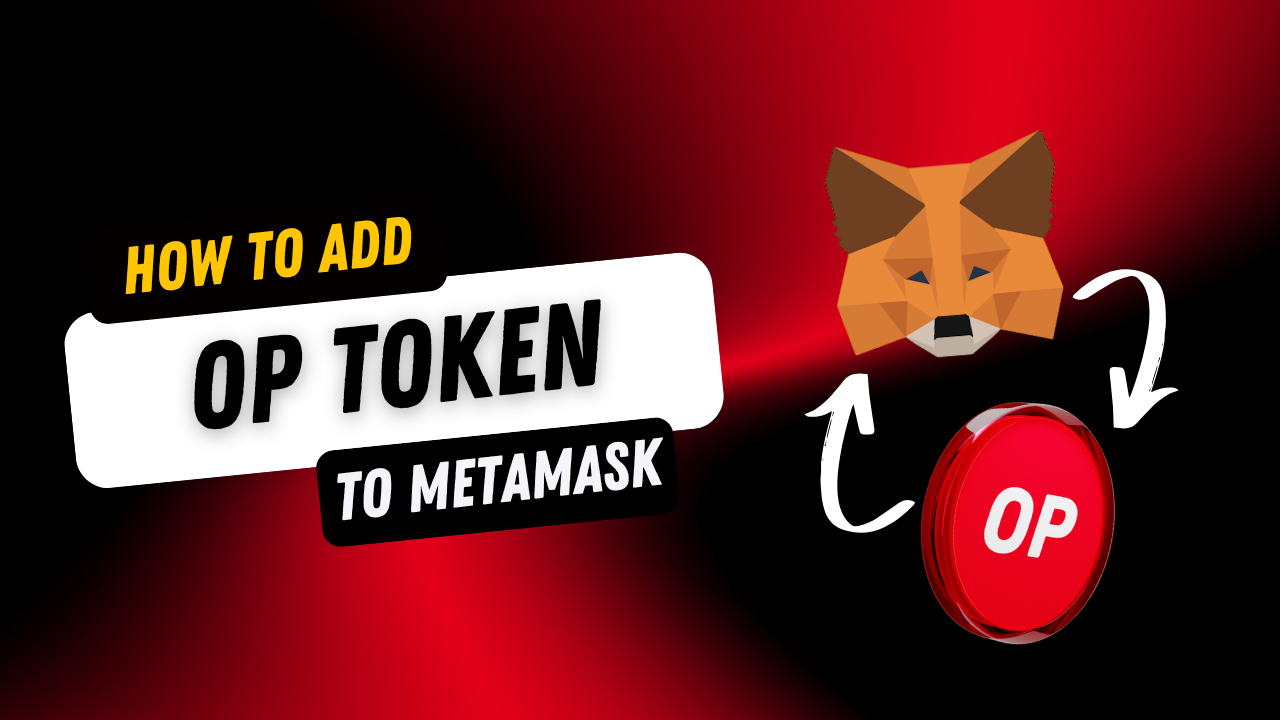
- Open the MetaMask application on your device.

- Locate and click on the three-dot menu situated at the top-right corner of the MetaMask window and hit on ‘Expand View’.

- Confirm that you have selected the Optimistic Ethereum network. If not, switch to the Optimistic Ethereum network from the available options. Once selected, proceed to import your desired tokens. To import a custom token, click on the "Import tokens" option.

- You will be prompted to provide specific details about the token you wish to import. Enter the following information or go to Coingecko and get the contract address.
- Token Address: 0x4200000000000000000000000000000000000042
- Token Symbol: OP
- Number of Decimals: 18
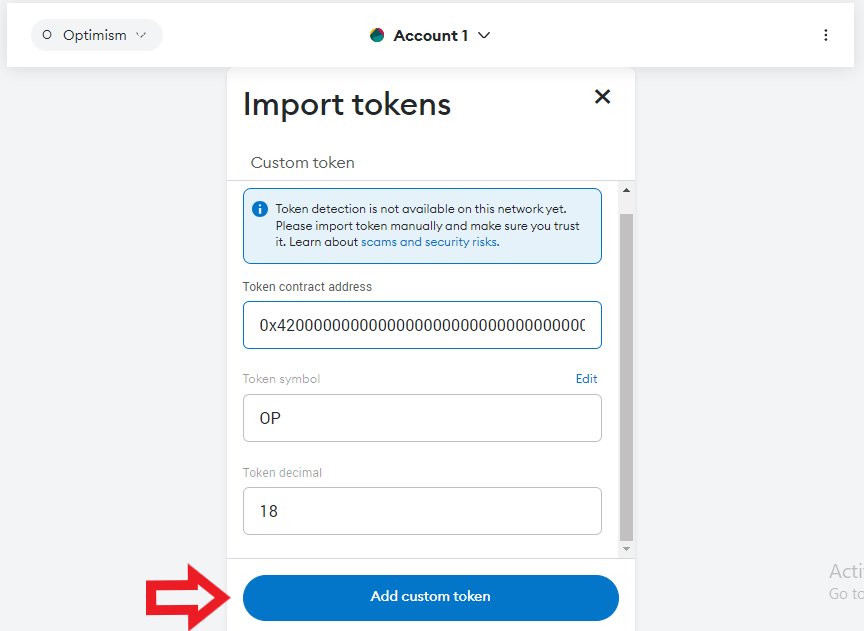
Once you've filled in these details, click on "Add Custom Token" to proceed.
- After clicking "Add Custom Token," you'll need to confirm the import by clicking on "Import Tokens" to approve the process.

- Congratulations! Your OP token balance will now be visible in your MetaMask wallet.
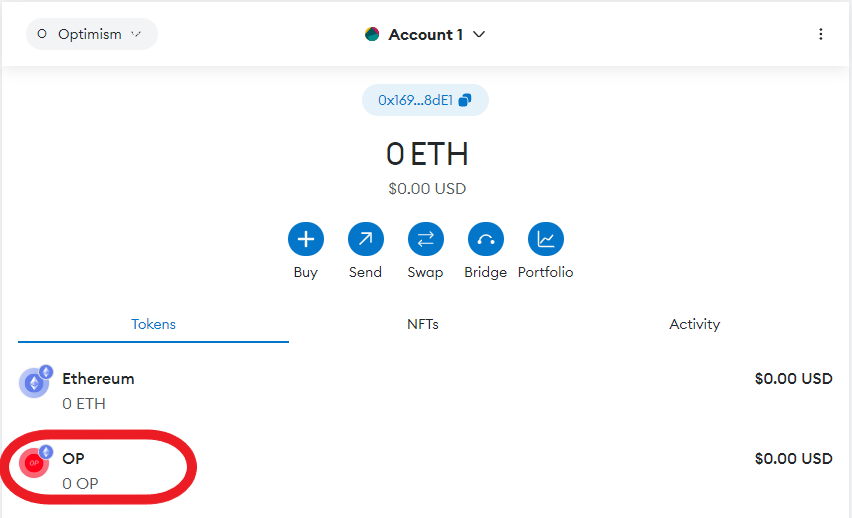
By following these steps, you should successfully import and view your OP token balance on the MetaMask wallet for the Optimistic Layer 2 Ethereum network.




.png)
.png)
.png)
.png)
.png)