
Installing and Configuring Arbitrum Network on MetaMask
To begin, make sure you have MetaMask installed on your device. Once it's installed, follow the steps below to add the Arbitrum Network to your MetaMask wallet.
- Open your MetaMask wallet. Within the wallet, locate the dropdown menu beside the connected network name. By default, it is usually set to "Ethereum Mainnet."
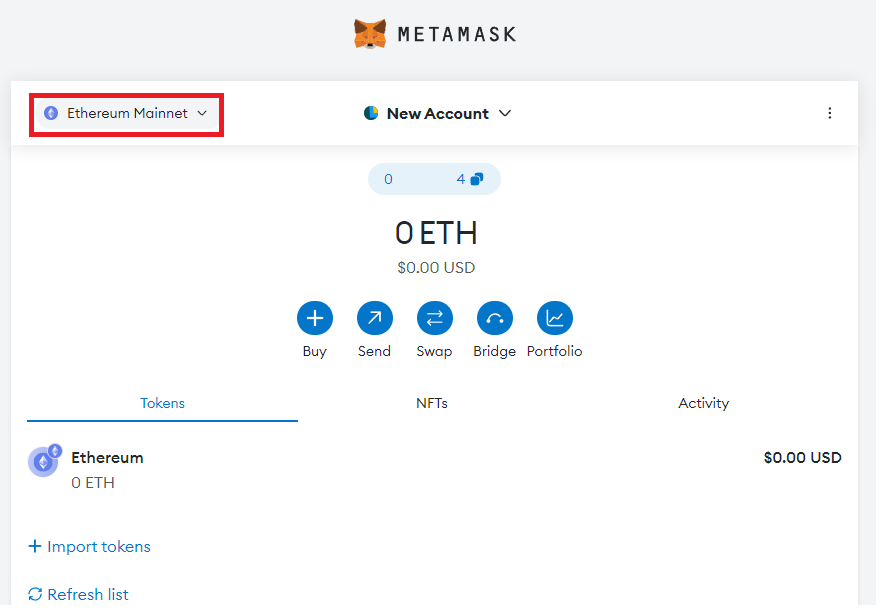
- Click on the dropdown menu and select "Add Network."

- You will then be taken to the list of popular networks available:

- Click “Add” and then “Approve”.
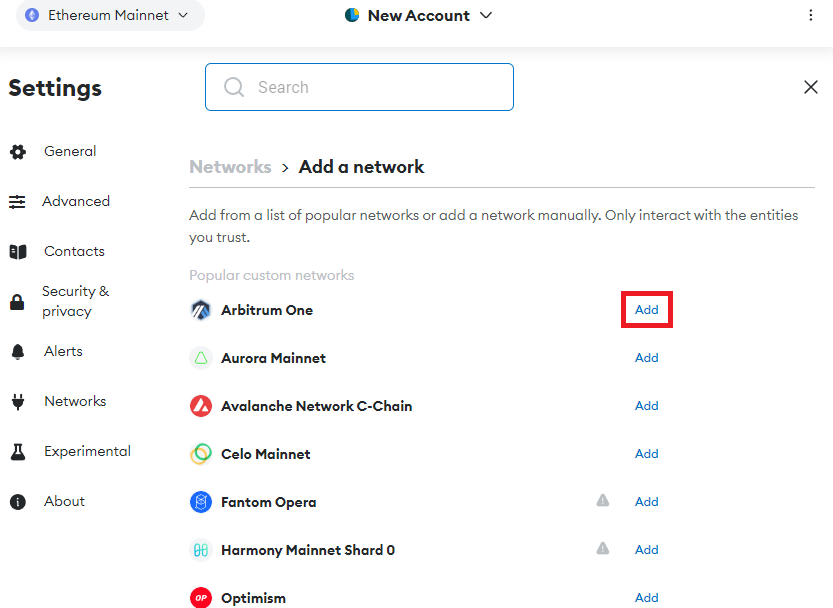

- Congratulations! You’ve added the Arbitrum One Network to your Metamask wallet!
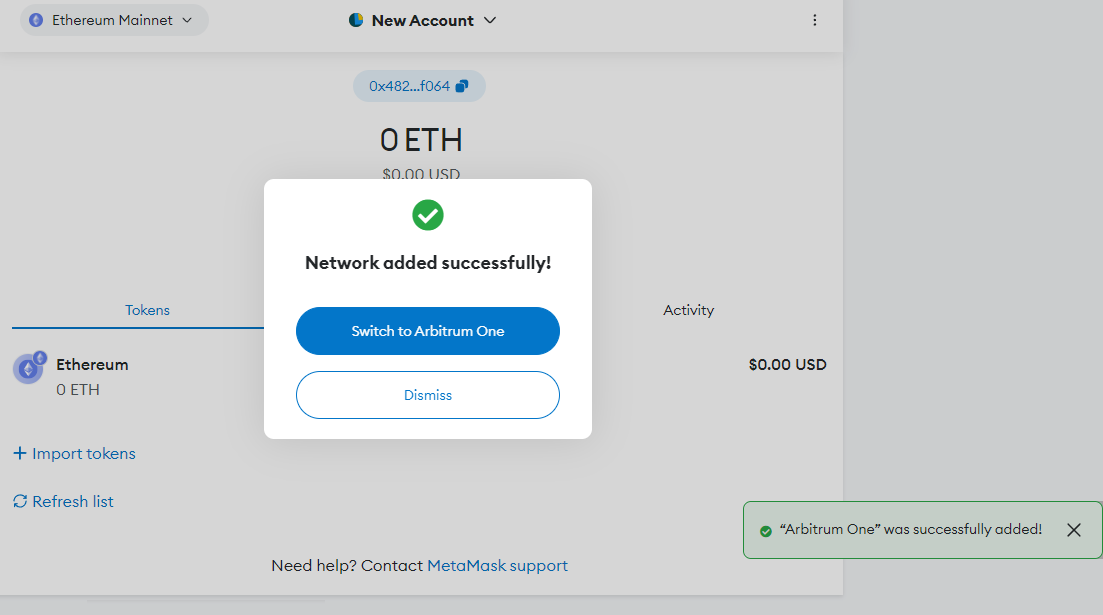
Congratulations! Your MetaMask wallet is now successfully connected to the Arbitrum Network.




.png)
.png)
.png)
.png)
.png)